Create the app runner service
Open AWS App Runner service
Navigate to AWS App Runner in the same region as your secret is stored in, and click "Create an App Runner service".
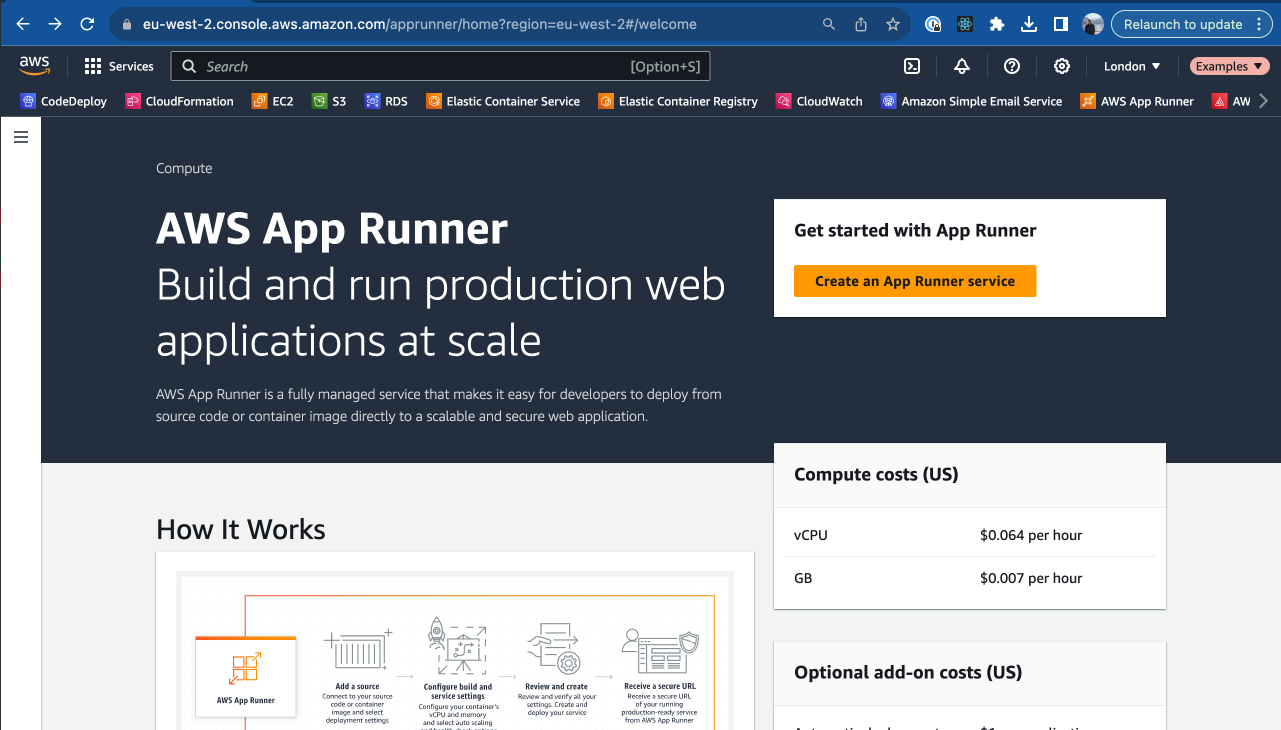
Set the service docker image
Note, for this example we will use the latest docker image; public.ecr.aws/w4r1h9k0/vizzly-query-engine:latest however,
we advise pinning the docker image to a specific version for production environments, by entering the hash of the release after the last : instead of latest.
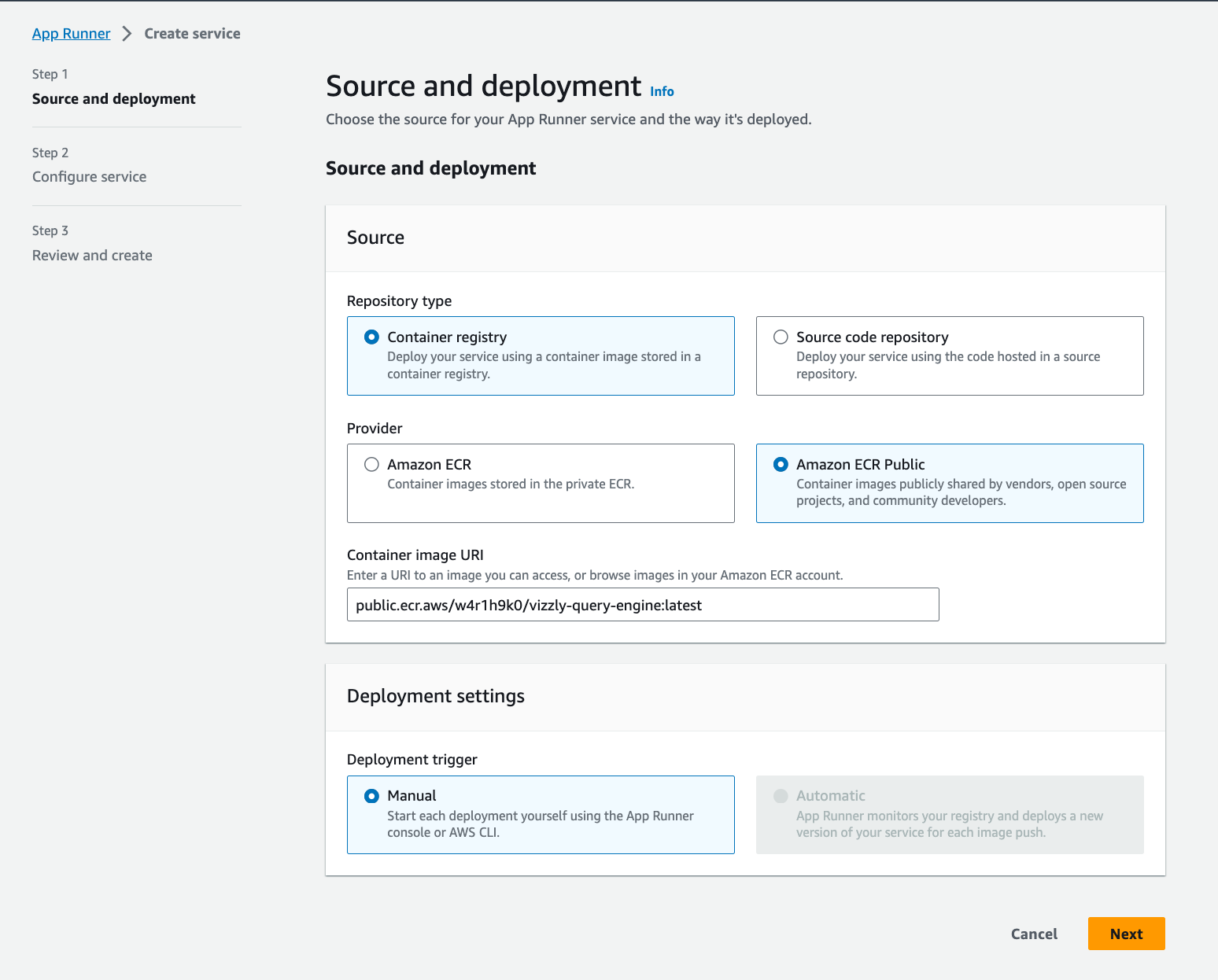
Configuring the service general settings
On this next screen, we will;
- Name the service
- Link the service to our secrets in the AWS Secrets Manager using the
VIZZLY_AWS_SECRETS_MANAGER_SECRET_IDenvironment variable. - Set the service port to
8000
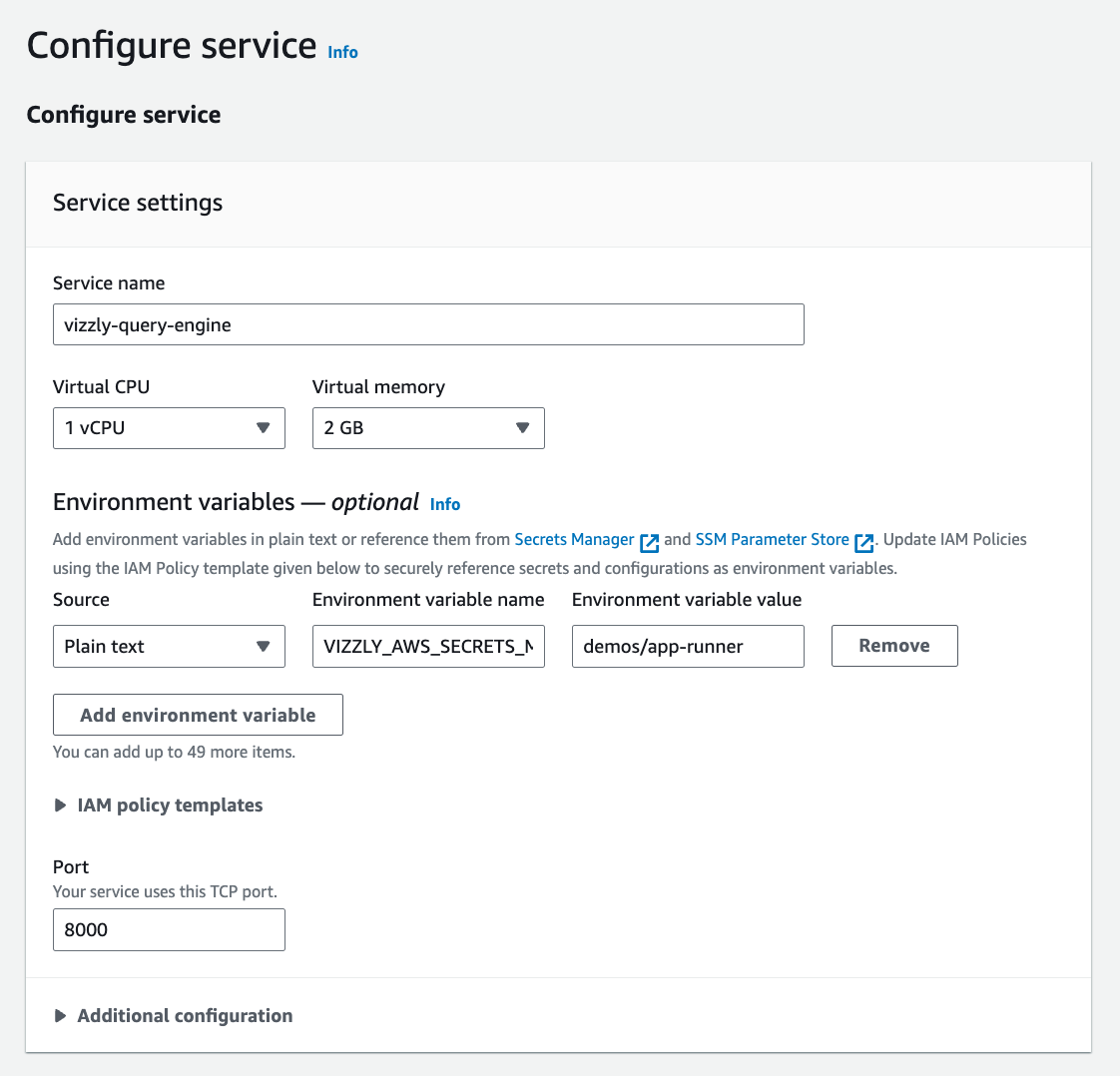
Configuring the network (Optional)
If you are connecting to an AWS RDS database that resides inside your VPC without a public endpoint, you will need to configure the networking properties of your AWS App Runner service to allow access. For more information, follow the AWS docs here (opens in a new tab).
Configuring the service health check
Under the "Health check" section, set the health check path to /api/health
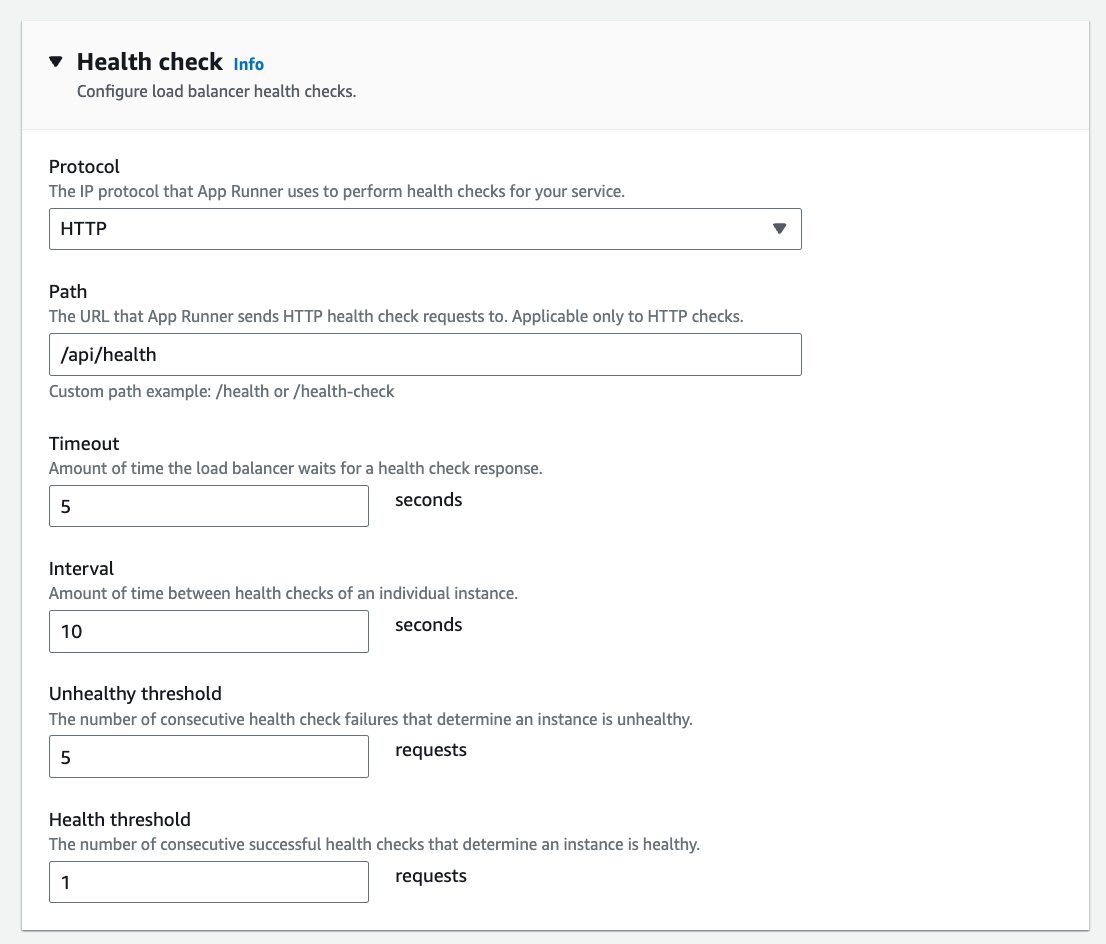
Configuring the service security
Under the "Security" section, select the Vizzly Query Engine role that we have just created, as the "instance role"
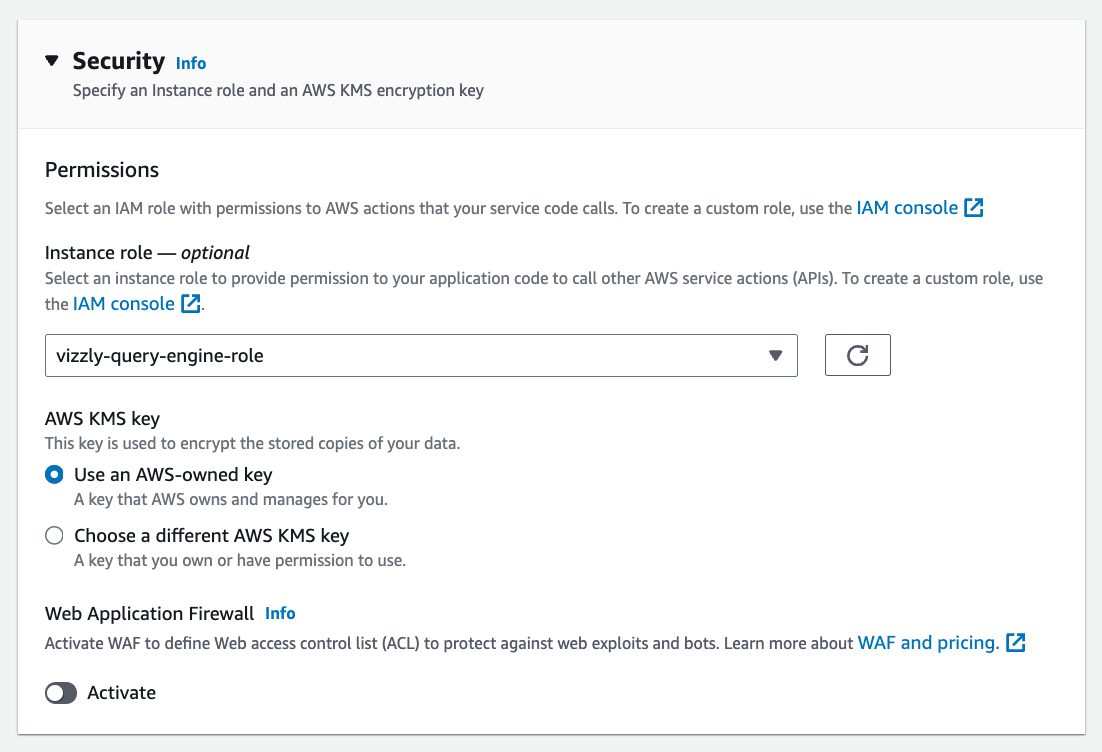
When ready, click "Next".
Then, on the "Review and create" screen, scroll to the bottom and click "Create and deploy". You will then see a loading bar while AWS deploys the Query Engine.
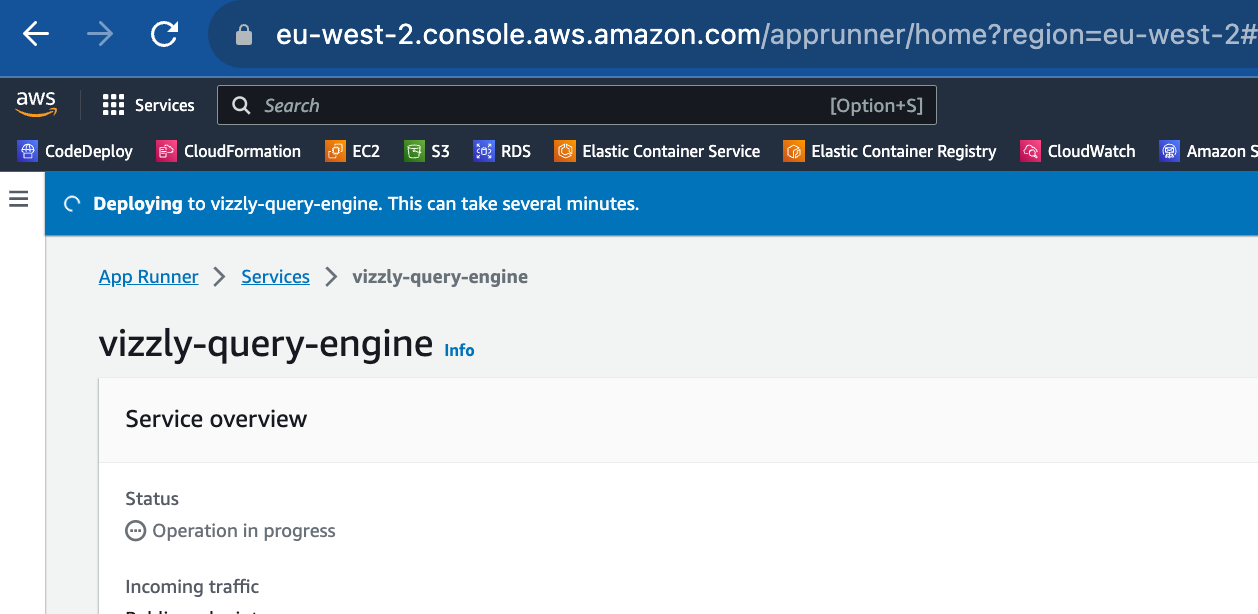
After AWS has finished deploying the Query Engine, you will see a success message and a domain where AWS has deployed the Query Engine;
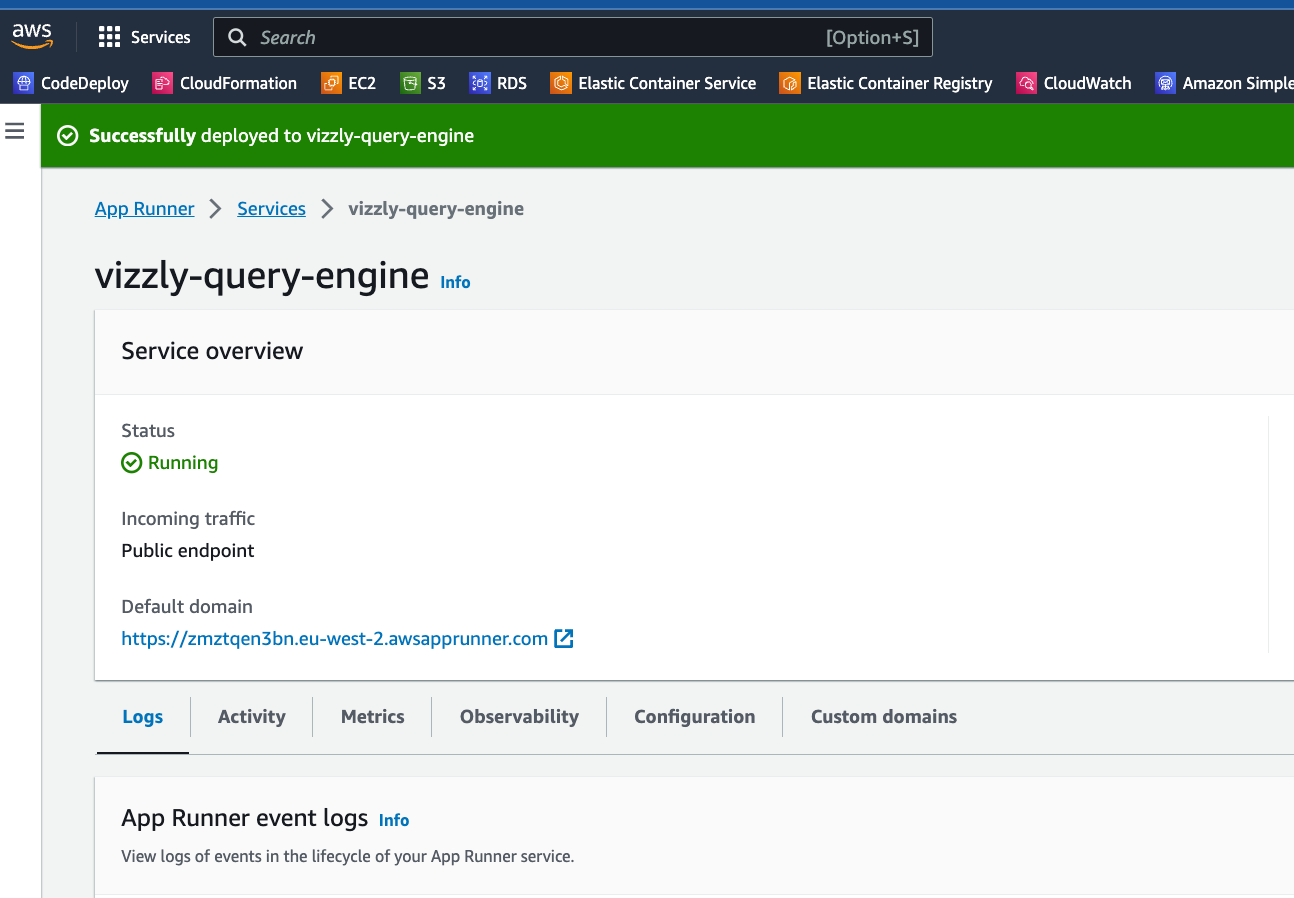
As you can see, the domain for this demo query engine is
https://zmztqen3bn.eu-west-2.awsapprunner.comSo we can go to the /get-started page of this URL, and see the "Get started" screen where I will enter the email for my Vizzly account, and a new password used to access
this specific query engine!

Now you have deployed the Vizzly Query Engine on AWS App Runner, you can connect to your database and build the data sets to make available to your users!
Troubleshooting
If you are having trouble with the set up, please feel free to reach out to us for help, or look through the following troubleshooting section!
Connecting to your database
If you are having problems connecting to your database, it's worth double-checking the network setup and ensuring that AWS App Runner has network access to your database.
I cannot "Get started"
- Please ensure that nobody else on your team has already set up the project.
- Please ensure you have set the
VIZZLY_AWS_SECRETS_MANAGER_SECRET_IDenvironment variable to correctly load the secrets from the AWS secrets manager.